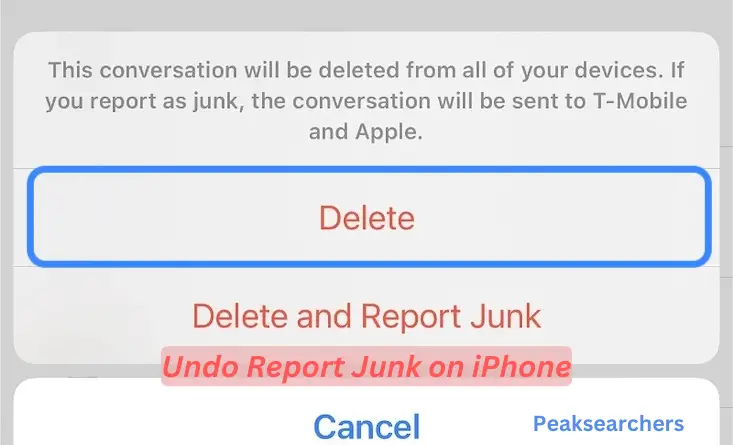How to Undo Report Junk on iPhone? A Comprehensive Guide
In this guide, we will walk you through the step-by-step process to undo and resolve a “Report Junk” action on your iPhone. Reporting junk messages can be a useful way to keep your device clean from spam, but there might be situations where you mistakenly report a legitimate message as junk. We understand the importance of rectifying such errors promptly and effortlessly, and that’s exactly what we will help you achieve in this article.

Understanding the “Report Junk” Feature
The “Report Junk” feature on iPhones allows users to report unsolicited messages or spam directly to Apple for analysis and potential filtering in the future. It serves as a valuable tool to improve the overall messaging experience for all users.
However, there could be instances when you mistakenly tag a legitimate message as junk, and this can lead to unwanted consequences, such as important messages being filtered out or lost. In the next sections, we will guide you on how to reverse this action effectively.
1: Locating the “Junk” Folder
- Open the Messages app on your iPhone.
- In the message list, look for the “Junk” folder, where all the messages marked as junk are stored.
- Tap on the “Junk” folder to access its contents.
2: Identifying the Legitimate Message
- Once you are in the “Junk” folder, carefully scroll through the messages to identify the one that was mistakenly marked as junk.
- Look for any important or relevant sender information, content, or keywords that will help you confirm its legitimacy.
3: Unmarking the Message as Junk
- Long-press on the legitimate message to reveal a menu of options.
- From the list of options, tap on “Unmark as Junk” to undo the previous action.
- The message will now be moved back to your regular inbox.
Common Issues and Troubleshooting
Issue 1: “Unmark as Junk” Option Not Visible
If you do not see the “Unmark as Junk” option when long-pressing the message, it could be due to the following reasons:
- The message was not marked as junk in the first place. Check for any other potential issues.
- Your device’s software might need updating. Go to Settings > General > Software Update to check for any available updates.
Issue 2: Message Still Not Visible in Inbox
If the message doesn’t reappear in your inbox after unmarking it as junk, try the following:
- Restart your iPhone and check the inbox again.
- Disable any third-party message filtering apps that might be interfering with the message delivery.
Tips to Avoid Future Mistakes
- Take a moment to carefully review messages before marking them as junk.
- Regularly update your iPhone’s software to ensure optimal performance of messaging features.
- Use a reputable spam-blocking app to prevent junk messages from reaching your inbox in the first place.
Additional Tips to Enhance Messaging Security
While we have covered the process to undo the “Report Junk” action on your iPhone, it is essential to maintain a secure and clutter-free messaging experience. Here are some additional tips to enhance messaging security:
1. Enable Two-Factor Authentication (2FA)
Enabling Two-Factor Authentication adds an extra layer of security to your Apple ID and helps protect your messages from unauthorized access. To enable 2FA:
- Go to Settings on your iPhone.
- Tap on your Apple ID at the top of the screen.
- Select “Password & Security.”
- Tap “Two-Factor Authentication” and follow the on-screen instructions.
2. Manage Message Filters
To avoid potential issues with messages being marked as junk, it’s helpful to manage your message filters:
- Open Settings on your iPhone.
- Scroll down and tap “Messages.”
- Under the Message Filtering section, review your filter settings and adjust them as needed.
3. Use Screen Time Restrictions
If you share your iPhone with others, consider setting up Screen Time restrictions to prevent accidental changes to message settings:
- Go to Settings and tap “Screen Time.”
- Tap “Content & Privacy Restrictions.”
- Enable restrictions and set up a passcode.
- Under “Allowed Apps,” ensure that Messages are allowed.
4. Regularly Update Apps and iOS
Keeping your iPhone’s software up to date ensures that you have the latest security patches and improvements. To check for updates:
- Go to Settings and tap “General.”
- Select “Software Update” and follow the prompts to download and install any available updates.
5. Report Suspicious Messages
If you receive suspicious or phishing messages, it’s crucial to report them to Apple. To report a suspicious message:
- Open the message in question.
- Tap the sender’s name or phone number at the top of the screen.
- Scroll down and tap “Report Junk” or “Report Phishing.”
6. Avoid Clicking on Suspicious Links
Be cautious when clicking on links from unknown or untrusted sources, especially within messages. These links may lead to phishing websites or malware.
7. Educate Yourself and Others
Stay informed about common messaging scams and educate your friends and family about potential threats. Awareness is key to maintaining a secure messaging environment.
Also Read: How to Retrieve Deleted Contacts on iPhone Without Backup? A DIY Guide
FAQ’s
What happens if you accidentally report a number as junk on iPhone?
Can I shut off report junk on iPhone?
If you receive a junk or spam message, reporting it allows Apple to gather information and improve its algorithms to better identify and block such messages in the future.
However, it’s worth noting that Apple regularly updates its operating systems, and new settings or changes may have been introduced since my last update. Therefore, it’s always a good idea to check the latest iOS version and documentation or visit the Apple support website for any recent changes or options related to reporting junk messages.
To ensure you have the most accurate and up-to-date information, refer to the settings and options available on your specific iPhone and iOS version.
How do I recover deleted junk?
Recovering deleted junk or spam or Undo Report Junk messages on an iPhone is generally not possible through standard methods. When you report a message as junk and delete it, it is usually permanently removed from your device. The purpose of reporting junk is to help improve spam filtering and not to retain the messages.
However, if you have accidentally deleted an important message, including one marked as junk, you may be able to recover it if you have a recent backup of your iPhone. Here’s how you can attempt to retrieve deleted messages using a backup:
- Check if you have a backup: Make sure you have an iCloud or iTunes backup that was created before the messages were deleted.
- Restore from iCloud backup:
- Go to “Settings” on your iPhone.
- Tap on your Apple ID name at the top.
- Select “iCloud” and then “Manage Storage.”
- Choose “Backups” and select your iPhone from the list of devices.
- Look for a backup that was made before the messages were deleted and restore it. Keep in mind that restoring a backup will replace your current data with the data from the backup, so it’s essential to back up any new data first.
- Restore from iTunes backup:
- Connect your iPhone to a computer with iTunes installed.
- Open iTunes and select your device.
- Click on “Restore Backup” and choose a backup that was created before the messages were deleted.
Remember that restoring a backup will replace the current data on your iPhone with the data from the backup, so proceed with caution and back up any new data before performing the restore. If you don’t have a backup, unfortunately, recovering deleted junk messages directly from the device is not possible.
Also Read: How to Find SSID on iPhone? A Comprehensive Guide
Conclusion
We hope this comprehensive guide has helped you successfully undo the “Report Junk” action on your iPhone and retrieve any mistakenly marked legitimate messages. Understanding the process and potential issues will ensure that you can handle such situations efficiently in the future.
Remember to stay vigilant when reporting junk messages to maintain a clutter-free messaging experience. If you encounter any challenges, don’t hesitate to seek assistance from Apple Support or relevant forums. Happy messaging!