The Ultimate Guide to Fixing Your Xbox Controllers from Turning Off
There’s nothing more frustrating than settling in for a long gaming session only to have your Xbox controller turn off in the middle of it. This problem of Xbox controllers keep turning off is more common than you might think, and it can be caused by a variety of factors.
I also had the same issue when I got my new Xbox controllers in hand. I did not know why these were turning off again and again so I got frustrated and decided to sell the entire unit. But, then one friend of mine guided me due to which I was able to solve the problem.
In this article, we’ll explore the reasons why your Xbox controller might be turning off and provide some solutions to help you get back to your game.

Replace the Batteries:
The most common reason for an Xbox controller to turn off is dead batteries. If your controller is turning off shortly after you turn it on, it’s likely that the batteries need to be replaced. To do this, open the battery compartment on the back of the controller and remove the old batteries.
Then, insert fresh batteries in their place. Make sure that the batteries are inserted correctly, with the positive and negative terminals aligned correctly. This should solve the problem and get you back to gaming.
Minimize Interference
If interference is causing your Xbox controller to turn off, try moving other devices away from your console or turning them off. This can include wireless routers, Bluetooth devices, or even other controllers in the room.
If you have a lot of wireless devices in your home, it may be helpful to use wired connections wherever possible. What you can do is try changing the channel on your wireless router to reduce interference.
To do this, you’ll need to log in to your router’s settings and select a different channel from the list of available options.
Update the Firmware:
To update your Xbox controller’s firmware, connect it to your console with a USB cable and follow the instructions on the screen. First, make sure that your console is turned on and that the controller is fully charged or plugged in.
Then, connect the controller to the console using a USB cable. When prompted, select “Update Controller” from the menu. This will start the firmware update process, which may take several minutes to complete. Once the update is finished, your controller should work properly and should no longer turn off unexpectedly.
Prevent Overheating:
To prevent your Xbox controller from overheating, make sure it’s not covered by any objects and that there’s adequate airflow around it. You can also try turning off vibration in the controller’s settings, as this can generate heat.
To do this, go to “Settings” on your Xbox console, then select “Devices & Accessories” and choose your controller from the list. Select “Vibration” from the menu and turn it off. This should help to reduce the amount of heat generated by the controller.
Repair or Replace the Controller:
If your Xbox controller has physical damage or none of the above solutions work, you may need to repair or replace it. To repair the controller, you can try opening it up and looking for any loose or damaged components. If you’re not comfortable doing this yourself, you can seek the help of any professional.
If the controller is beyond repair, you’ll need to replace it. You can purchase a new controller from a retail store or online retailer. Be sure to choose a controller that’s compatible with your Xbox console model.
Low battery voltage
Even if your Xbox controller batteries are not completely dead, they may have a low voltage. This can cause the controller to turn off unexpectedly.
You can check the voltage of the batteries using a multimeter or by swapping the batteries with fresh ones. If the voltage is low, try using batteries with a higher voltage rating or rechargeable batteries with a higher mAh (milliampere-hour) rating.
You can also try changing the batteries. That may assist you more.
Loose battery contacts
If the contacts in your Xbox controller’s battery compartment are loose or dirty, the batteries may not be making a good connection. This can cause the controller to turn off unexpectedly.
To fix this, clean the battery contacts with a soft cloth and make sure that they’re firmly in place. You can also try inserting a small piece of paper between the battery and the contact to improve the connection.
Controller range
If you’re too far away from your console or if there are obstacles between you and the console, your controller’s signal may be weak.
This can cause it to turn off unexpectedly. To fix this, try moving closer to your console or removing any obstacles between you and the console. You can also try using a wired controller or a controller with a stronger signal, such as the Xbox Elite Wireless Controller Series 2.
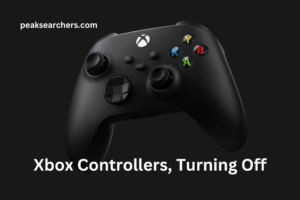
Controller firmware issues
Occasionally, there may be issues with the firmware on your Xbox controller that cause it to turn off unexpectedly. Updating the firmware can often fix these issues.
To update the firmware, connect your controller to your console with a USB cable and follow the instructions on the screen.
Console issues
In some cases, the problem may not be with the controller at all, but with the console itself. If you’re experiencing other issues with your console, such as frequent crashes or freezing, this may be the cause of the controller turning off unexpectedly.
Try troubleshooting your console to see if there are any underlying issues that need to be addressed. You can also try resetting your console to its factory settings or contacting Xbox support for further assistance.
FAQs
How do I know if my Xbox controller is turning off due to dead batteries?
- The controller turns off suddenly without any warning or indication.
- The controller’s LED lights start flashing rapidly, indicating a low battery.
- The controller’s vibration function stops working, which is often an indication of a low battery.
- The controller turns off after a short period of use, even if the batteries were recently replaced.
If you’re experiencing any of these signs, it’s likely that your Xbox controller is turning off due to dead batteries. To fix this issue, try replacing the batteries with fresh ones or using rechargeable batteries with a higher mAh rating.
You can also check the battery voltage with a multimeter to ensure that they’re not just low but dead. By addressing this issue, you can enjoy uninterrupted gaming sessions with your Xbox controller.
Can interference from other devices cause my Xbox controller to turn off?
Yes, interference from other devices can cause your Xbox controller to turn off unexpectedly. This is because the controller uses radio frequency (RF) signals to communicate with your console, and these signals can be disrupted by other devices operating on the same frequency.
Some common sources of interference include wireless routers, cordless phones, and Bluetooth devices. If these devices are too close to your console or controller, they can interfere with the RF signals and cause the controller to turn off unexpectedly.
To fix this issue, try moving any interfering devices further away from your console and controller. You can also try changing the channel on your wireless router or using a wired controller to avoid RF interference altogether.
Additionally, some newer Xbox controllers have a built-in Bluetooth connection, which can help reduce interference issues.
How do I update my Xbox controller’s firmware?
Updating your Xbox controller’s firmware can help resolve issues with it turning off unexpectedly. Here’s how to do it:
- Connect your controller to your Xbox console with a USB cable.
- Turn on your console and make sure that it’s connected to the internet.
- First of all, press the Xbox button on your controller to show the guide menu.
- Then, navigate to the System tab, and after that select Settings.
- Select Devices & accessories.
- Select the controller that you want to update.
- If an update is available, you’ll see an option to Update. Select this option.
- Follow the instructions given on the screen to complete the firmware update.
Note that if your controller is already up-to-date, you won’t see the option to update. Additionally, you’ll need to have an Xbox Live account to download the firmware update.
Once the update is complete, disconnect your controller from the console and test it to see if the issue with it turning off unexpectedly has been resolved. If the issue persists, you may need to try some of the other solutions mentioned in this article.
Also Read: How to Fix Xbox Series X Controller Blinking Slowly
Conclusion
If you’re experiencing issues with your Xbox controller turning off unexpectedly, there are several solutions you can try. From replacing the batteries to minimizing interference and updating the firmware, these solutions should help you get back to your game.
And if all else fails, you may need to repair or replace your controller. By following these tips, you can enjoy uninterrupted gaming sessions on your Xbox.


