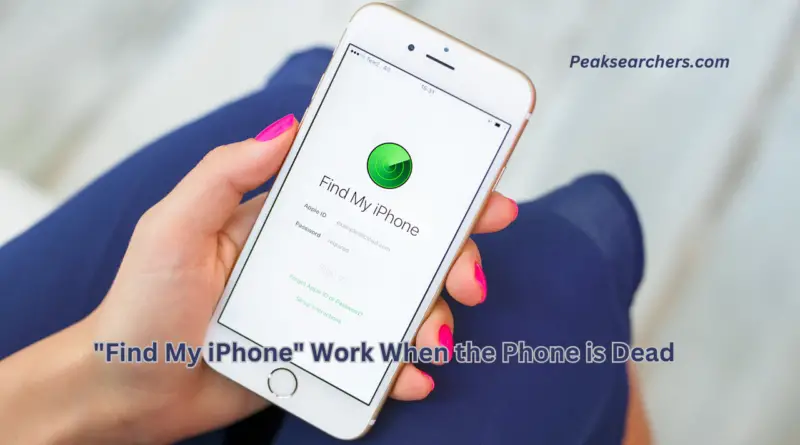Does “Find My iPhone” Work When the Phone is Dead?
In this article, we will explore the functionality of Apple’s “Find My iPhone” feature and address the commonly asked question: Does “Find My iPhone” work when the phone is dead? Losing a smartphone can be a distressing experience but with the right tools and knowledge.
You can increase your chances of locating it, even if the device’s battery has died. We’ll delve into the inner workings of “Find My iPhone” and discuss its capabilities in different scenarios. Let’s get started!

Understanding “Find My iPhone”
“Find My iPhone” is a powerful security feature developed by Apple to help users locate their lost or stolen iPhones. It utilizes a combination of technologies, including GPS, Wi-Fi positioning, and cellular network information to pinpoint the device’s location on a map. Additionally, it offers a range of functions to remotely secure your data and protect your privacy.
Location Tracking with “Find My iPhone”
One of the key questions users often have is whether “Find My iPhone” can track the device’s location when it’s powered off or the battery is depleted.
Unfortunately, the answer is no. When the iPhone is completely turned off or the battery has drained. The device ceases to communicate with Apple’s servers, rendering the “Find My iPhone” feature ineffective in real-time location tracking.
Potential Limitations
While “Find My iPhone” cannot provide real-time location updates when the device is off, there are certain circumstances where it can still be helpful. Let’s explore a few scenarios and discuss the limitations you may encounter:
1. Last Known Location
When the iPhone’s battery dies or the device is turned off, “Find My iPhone” cannot actively track its current location. However, it retains the last known location before the device powered down. This information can be useful if the device was lost in a known area or misplaced indoors.
2. Activation Lock and Lost Mode
Even if your iPhone is dead, enabling Lost Mode via “Find My iPhone” can still be beneficial. Lost Mode locks your device remotely and displays a custom message on the screen, allowing anyone who finds it to contact you. Activation Lock ensures that the iPhone remains tied to your Apple ID, deterring unauthorized access and protecting your personal information.
3. Offline Tracking
In some cases, the device may not be entirely dead but disconnected from the internet. If your iPhone is offline, “Find My iPhone” will try to locate it once it reconnects to a network. This can happen when the phone is turned on again, or if it connects to a Wi-Fi network or cellular data.
Alternative Solutions
While “Find My iPhone” may have limitations when the device is powered off or the battery is dead, there are alternative solutions that can aid in locating your iPhone. Here are a few options worth considering:
1. Google Timeline
If you have the Google Maps app installed on your iPhone and location history enabled, you can use Google Timeline to review your past locations. This can give you insights into where you might have lost or misplaced your device, even if it’s currently turned off.
2. Third-Party Tracking Apps
Numerous third-party tracking apps are available on the App Store that offers additional features for finding lost or stolen iPhones. These apps may leverage different technologies and services to provide location tracking, even in challenging situations.
Also Read: How To Minimize Youtube On iPhone? A Comprehensive Guide
FAQ’s
Can you track your iPhone if it’s dead?
If your iPhone is dead or turned off, it is not possible to track its location using conventional methods. Tracking services like Find My iPhone rely on the device being connected to the internet and powered on to transmit its location. However, there are a few things you can try in case your iPhone is lost or stolen:
- Check the last known location: If you had the Find My iPhone feature enabled before your device died, you can check its last known location on iCloud.com or using the Find My app on another iOS device or Mac.
- Enable Lost Mode: If you suspect your iPhone is lost or stolen, you can activate Lost Mode through iCloud.com or the Find My app. This will lock your device remotely and display a custom message with your contact information. Once your iPhone is powered on and connected to the internet, Lost Mode will take effect.
- Report to authorities: If you believe your iPhone has been stolen, it’s important to report the incident to your local law enforcement. Provide them with all the necessary details, including any tracking information you have.
- Contact your carrier: Inform your mobile carrier that your iPhone is lost or stolen. They may be able to assist you with blocking the device and preventing unauthorized use.
Remember, these measures are only effective if your iPhone is turned on and has an active internet connection. If your device is completely dead and unable to power on. It will not be trackable until it is charged and turned on again.
How can I Find My dead iPhone without iCloud?
If your iPhone is dead and you don’t have access to iCloud, finding it becomes more challenging. However, here are a few alternative methods you can try:
- Retrace your steps: Think back to the last place you had your iPhone and retrace your steps. Check your home, workplace, or any other locations you recently visited.
- Check with friends or family: Ask your friends or family members if they have seen or picked up your iPhone by mistake. It’s possible that someone close to you might have come across it.
- Use the Find My iPhone app on another device: If you have another iOS device or a friend’s device with the Find My iPhone app installed, you can sign in with your Apple ID and check if it shows the last known location of your iPhone. This method only works if you previously enabled Find My iPhone on the lost device.
- Contact your mobile carrier: Get in touch with your mobile carrier and provide them with your iPhone’s serial number or IMEI number. They may be able to assist you in locating your device or disabling it to prevent unauthorized use.
- File a police report: If you believe your iPhone was stolen, report the incident to your local law enforcement. Provide them with all the relevant details, including the serial number and any identifying information about your device.
- Use third-party tracking apps: There are various third-party tracking apps available that offer location-tracking services. These apps typically need to be installed and set up on your iPhone before it goes missing. However, note that their effectiveness may vary, and they often require an active internet connection on your device.
Does Find My iPhone work when airplane mode is on?
When Airplane Mode is turned on, it disables the wireless radios on your iPhone, including cellular data, Wi-Fi, and Bluetooth. As a result, some features of Find My iPhone may be affected or limited. Here’s how Find My iPhone behaves when Airplane Mode is enabled:
- Location tracking: When Airplane Mode is active, your iPhone’s ability to transmit its current location to iCloud is turned off. This means that you won’t be able to track the real-time location of your iPhone using Find My iPhone or any other location-based service.
- Play Sound: If you trigger the “Play Sound” feature through Find My iPhone while your device is in Airplane Mode, your iPhone won’t emit any sound since all wireless connections, including sound notifications, are disabled.
- Lost Mode: When you activate Lost Mode on your iPhone through Find My iPhone while it’s in Airplane Mode, the lock screen message and other relevant information will be displayed when the device is unlocked. However, real-time location updates won’t be available until Airplane Mode is turned off and the iPhone has an internet connection.
- Erase iPhone: If you choose to remotely erase your iPhone using Find My iPhone while it’s in Airplane Mode, the erase process will be initiated the next time the device connects to the internet. The actual erasure won’t happen until the iPhone is online again.
In summary, Find My iPhone’s functionality is limited when Airplane Mode is enabled since it disables the wireless radios required for location tracking and real-time communication. For the best chances of locating your iPhone. It’s recommended to have Airplane Mode turned off and an internet connection active on the device.
Also Read: How To Connect Bose Headphones To iPhone? A Complete Guide
How can I Find My stolen iPhone?
If your iPhone has been stolen, here are the steps you can take to try and locate it:
- Use Find My iPhone: If you had previously enabled the Find My iPhone feature on your device. You can try to locate it using iCloud.com or the Find My app on another iOS device or Mac. Sign in with your Apple ID and password, and if your stolen iPhone is online and connected to the internet, you’ll be able to see its location on the map. You can also use features like Play Sound, Lost Mode, or Erase iPhone to take appropriate actions.
- Report to authorities: Contact your local law enforcement and provide them with all the necessary details about your stolen iPhone, including the serial number, IMEI number, and any identifying information you have. They may be able to assist you in recovering your device or take appropriate actions based on their jurisdiction.
- Contact your mobile carrier: Inform your mobile carrier that your iPhone has been stolen. They can help you disable the device to prevent unauthorized use and may be able to track or block the IMEI number.
- Change your Apple ID password: To protect your personal information, change your Apple ID password to prevent unauthorized access to your iCloud account and any connected services.
- Check for insurance or warranty coverage: If you have insurance or warranty coverage for your iPhone, contact your insurance provider or the manufacturer to report the theft. They may have procedures in place to assist you with recovering or replacing your device.
Remember, it’s important to prioritize your personal safety. If you believe your iPhone has been stolen, do not attempt to confront the thief or retrieve the device yourself. Instead, rely on the assistance of law enforcement authorities to handle the situation.
Conclusion
In conclusion, “Find My iPhone” is an excellent tool for locating your lost or stolen device. But it does have limitations when the phone is powered off or the battery is dead.
While it cannot track the device in real time under these circumstances. It retains the last known location and provides valuable features like Lost Mode and Activation Lock. Exploring alternative solutions such as Google Timeline or third-party tracking apps can also enhance your chances of recovering a lost iPhone.
Remember to take preventive measures, like regularly backing up your data and enabling passcodes, to minimize the impact of a lost or stolen device. Stay vigilant and keep your iPhone secure!