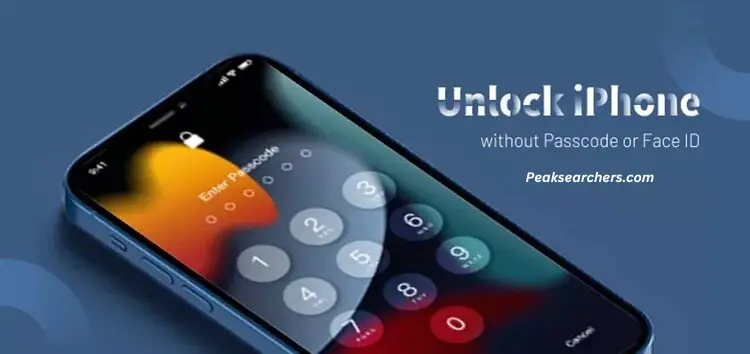How to Unlock an iPhone Without Passcode or Face ID? A DIY Guide
To Unlock an iPhone without a passcode or Face ID can be a frustrating situation to find yourself in. Whether you’ve forgotten your passcode or your Face ID is not working, we understand the urgency and the need to regain access to your device.
In this comprehensive guide, we will walk you through various methods to unlock your iPhone without a passcode or Face ID. Please note that these methods are intended for situations where you legitimately own the device but have forgotten the passcode or are unable to use Face ID.
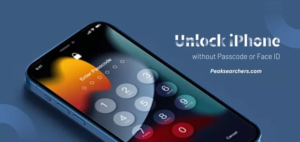
Method 1: Using iTunes
One of the most common and reliable methods to unlock your iPhone is by using iTunes. Follow these steps:
- Connect your iPhone to a computer that has the latest version of iTunes installed.
- Launch iTunes and ensure your device is recognized.
- Put your iPhone into Recovery Mode:
- For iPhone 8 or later: Quickly press and release the Volume Up button, then the Volume Down button. Press and hold the Side button until the Recovery Mode screen appears.
- For iPhone 7 and iPhone 7 Plus: Press and hold the Side and Volume Down buttons simultaneously until the Recovery Mode screen appears.
- For iPhone 6s and earlier, as well as iPod Touch: Press and hold the Home and Side (or Top) buttons simultaneously until the Recovery Mode screen appears.
- A prompt will appear in iTunes, giving you the option to Restore or Update your device. Choose Restore to reset your iPhone to factory settings.
- Wait for the restore process to complete. Your iPhone will restart, and you can set it up as a new device.
Method 2: Using iCloud
If you have previously set up Find My iPhone and have enabled the “Remote Erase” option, you can use iCloud to unlock your iPhone. Here’s what you need to do:
- Visit icloud.com on any web browser using a computer or another device.
- Sign in to your iCloud account using the Apple ID associated with your locked iPhone.
- Click on the “Find iPhone” icon.
- Select your iPhone from the list of devices.
- Click on the “Erase iPhone” option.
- Confirm your selection and wait for iCloud to remotely erase your iPhone.
- Set up your iPhone as a new device once the erase process is complete.
Method 3: Contacting Apple Support
If the above methods did not work or if you are unable to proceed due to various reasons, it is recommended to contact Apple Support for further assistance. Apple’s support team can guide you through the necessary steps to unlock your iPhone without a passcode or Face ID. They may ask you to provide proof of ownership before providing any assistance.
Method 4: Seek Professional Assistance
If you prefer hands-on assistance from experts in unlocking iPhones, you can consider seeking help from professional phone repair technicians or specialized unlocking services. These services typically have the necessary tools and knowledge to unlock your iPhone without damaging the device or voiding its warranty.
Ensure that you research and choose a reputable service provider or technician who has a track record of successfully unlocking iPhones. Read customer reviews and testimonials to gain confidence in their abilities before proceeding.
Method 5: Prevention Tips for Future Use
While it’s helpful to know how to unlock an iPhone without a passcode, it’s equally important to take steps to prevent such situations in the future. Here are some tips to keep in mind:
- Regularly back up your iPhone using iTunes or iCloud to ensure you have a recent copy of your data.
- Enable two-factor authentication for your Apple ID to add an extra layer of security.
- Use a strong, unique passcode for your device and avoid easily guessable combinations.
- Make use of Touch ID or Face ID features available on your iPhone for convenient and secure unlocking.
- Be cautious when installing third-party apps or granting excessive permissions, as they can potentially compromise your device’s security.
Also Read: What Does Your Iphone Color Say? A Complete Guide
FAQ’s
Can you unlock your iPhone without a passcode without resetting it?
How to unlock the iPhone passcode without a computer?
Unlocking an iPhone passcode without a computer can be challenging, as most methods require the use of a computer or iTunes. However, if you have previously synced your iPhone with iCloud and have Find My iPhone enabled, you can use the following steps to unlock your device without a computer:
- Open a web browser on another device and visit the iCloud website (www.icloud.com).
- Sign in to iCloud using the Apple ID and password associated with your locked iPhone.
- Once you’re logged in, click on “Find iPhone” among the iCloud services.
- On the Find My iPhone page, you should see a map and a list of devices associated with your Apple ID. Locate your locked iPhone in the list and select it.
- In the device details, you will find several options. Choose “Erase iPhone” to initiate a remote erase on your device.
- Confirm the erase action. This will erase all data on your iPhone, including the passcode.
- Once the erase is complete, you can set up your iPhone as new or restore it from a backup.
Please note that this method will erase all data on your iPhone, so it’s crucial to have a recent backup available to restore your data afterward. If you don’t have a backup and are unable to use a computer, it’s recommended to contact Apple Support for further assistance.
How do I unlock my iPhone screen?
To unlock the screen of your iPhone, follow these steps:
- Wake up your iPhone by pressing the power button or pressing the Home button (for models with a physical Home button).
- On the Lock screen, you will see a passcode keypad or the “Slide to Unlock” slider.
- If you have a passcode set, enter the passcode using the keypad. The numbers you enter will be masked to protect your privacy.
- If you have Touch ID or Face ID enabled, you can use your fingerprint or face to unlock your iPhone by placing your finger on the Home button (for Touch ID) or looking at the screen (for Face ID). Note that Face ID is available on iPhone X and later models, while Touch ID is available on earlier models.
- If the passcode or biometric authentication is correct, the screen will unlock, and you will be taken to the Home screen or the last app you were using.
If you have forgotten your passcode and are unable to unlock your iPhone using Touch ID or Face ID, you may need to reset your device. Please note that resetting your iPhone will erase all data, so it’s essential to have a backup of your data if possible. You can perform a reset by going to Settings > General > Reset > Erase All Content and Settings.
Also read: How To Unlock iPhone Passcode Without Computer? A Complete Answer
Conclusion
Losing access to your iPhone due to a forgotten passcode or malfunctioning Face ID can be a stressful experience. However, with the methods outlined in this guide. You can regain access to your device and resume using it without further inconvenience. Remember to always keep your passcode or Face ID secure and consider setting up additional security measures. Such as Touch ID or Two-Factor Authentication, to prevent future lockouts.
Unlocking an iPhone without a passcode or Face ID should be approached with caution and done only on devices you legitimately own. If you encounter any difficulties or if your situation is unique, it is recommended to seek assistance from official sources such as Apple Support to ensure a smooth unlocking process.