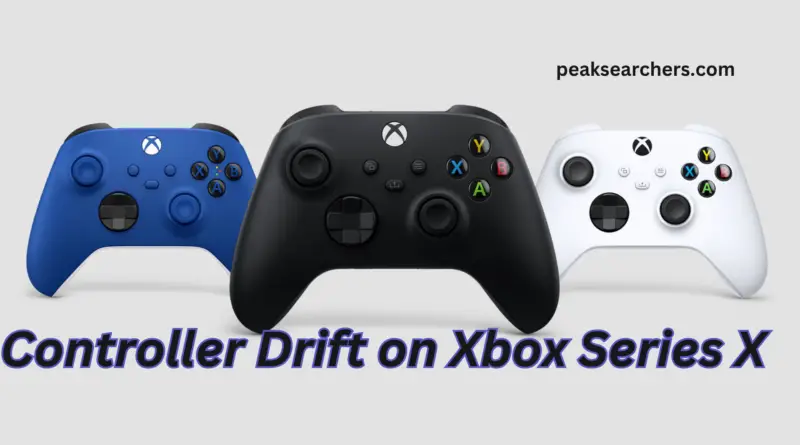How to Fix Controller Drift on Xbox Series X: Comprehensive Guide
Welcome to our comprehensive guide on how to fix controller drift on Xbox Series X! If you’re experiencing issues with your Xbox Series X controller drifting, you’re not alone. Controller drift is a common problem that can affect the performance and enjoyment of your gaming experience.
I also had the same issue when I got my new Xbox controllers in hand. I did not know how to fix controller drift so I got frustrated and decided to sell the entire unit. But, then one friend of mine guided me due to which I was able to solve the problem.
In this article, we will provide you with detailed steps and tips on how to troubleshoot and fix controller drift on Xbox Series X, so you can get back to gaming without any interruptions.

Understanding Controller Drift
Controller drift is a phenomenon where the joystick on your Xbox Series X controller registers movement even when you’re not touching it.
This can cause your in-game character or cursor to move involuntarily, making it difficult to control and navigate. Controller drift can occur for various reasons, such as wear and tear, dirt or debris buildup, and hardware or software issues.
Troubleshooting Steps
If you’re experiencing controller drift on your Xbox Series X, don’t worry! You can take several troubleshooting steps to try and fix the issue.
Here are some detailed steps to help you troubleshoot and resolve the problem:
Clean Your Controller
Start by cleaning your Xbox Series X controller thoroughly. Use a soft cloth or a microfiber cloth to wipe down the joystick and buttons, removing any dirt, dust, or debris that may have accumulated.
You can also use compressed air to blow out any dirt or debris that may be stuck in the joystick.
Check for Firmware Updates
Make sure that your Xbox Series X controller is running the latest firmware. Firmware updates can address known issues, including controller drift.
To check for firmware updates, connect your controller to your Xbox Series X console, go to the Settings menu, and select Devices & Connections> Accessories.
From there, select your controller and check for any available updates.
Calibrate Your Controller
Xbox Series X controllers have a built-in calibration tool that allows you to recalibrate the joystick.
To calibrate your controller, go to the Settings menu on your console, select Devices & Connections> Accessories, and then select your controller.
From there, like the Calibration option and follow the on-screen instructions to recalibrate your joystick.
Adjust Deadzone Settings
Deadzone settings determine the threshold at which joystick movement is registered. If your controller drift is minor, you can try adjusting the dead zone settings to reduce the sensitivity of the joystick.
To adjust the dead zone settings, go to the Settings menu on your console, select Devices & Connections> Accessories, and then select your controller.
From there, select the Deadzone option and adjust the settings to your preference.
Replace Joystick Components
If none of the above steps work, you may need to replace the joystick components of your Xbox Series X controller.
You can purchase replacement joystick parts online and follow tutorials or guides to replace the components yourself. Be sure to follow the instructions carefully and use the appropriate tools to avoid damaging your controller.
Check for Game Updates
Sometimes, controller drift issues can be specific to certain games. Make sure that the games you’re playing on your Xbox Series X are up to date with the latest patches and updates.
Developers often release game updates that can address controller-related issues, including drift.
Consider Using a Cleaning Solution
If your controller joystick is particularly dirty or sticky. You may need to use a cleaning solution to effectively remove the dirt and debris. You can use isopropyl alcohol or a specialized electronics cleaning solution to clean the joystick.
Apply the cleaning solution to a microfiber cloth and gently wipe down the joystick. Being careful not to let the liquid seep into the controller’s internal components.
Avoid Playing with Wet Hands
Playing with wet or sweaty hands can contribute to dirt and moisture buildup on the joystick. Which can worsen controller drift over time. Make sure to play with dry hands or use a towel to wipe off any moisture before using your Xbox Series X controller.
Consider Using a Controller Cover or Thumbstick Grips
Controller covers or thumbstick grips can provide an additional layer of protection against dirt and debris buildup on your controller joystick.
They can also offer better grip and control, reducing the likelihood of unintentional joystick movement.
Consider Professional Repair or Replacement
If you’ve tried all the troubleshooting steps and your Xbox Series X controller still has persistent controller drift issues, it may be time to consider professional repair or replacement.
Contacting Xbox support or seeking assistance from a professional repair service may be necessary to resolve the issue.
Also Read: How To Use Xbox 360 Without A Controller – Ultimate Guide
FAQ’s
What is controller drift?
Can I fix the controller drift on my own?
How does controller drift affect gameplay?
- Loss of control: When the joystick on your Xbox Series X controller is drifting. It can cause your character or cursor to move in unintended directions, leading to a loss of control. This can result in inaccurate movements, missed targets, or failed actions, affecting your ability to play the game effectively.
- Inconsistent input: Controller drift can result in inconsistent input, causing the joystick to register movements even when you are not physically manipulating it. This can lead to erratic and unpredictable movements, making it challenging to perform precise actions or navigate menus in the game.
- Frustration and annoyance: Dealing with controller drift can be frustrating and annoying. As it disrupts the smoothness of gameplay and can interfere with your overall gaming experience. Constantly battling against unwanted movements and trying to compensate for controller drift can lead to annoyance.
- Decreased performance: Controller drift can negatively impact your gaming performance, as it can disrupt your ability to control your character, aim accurately, or perform actions quickly. This can result in decreased performance in competitive gaming scenarios, affecting your chances of winning or achieving high scores.
Overall, controller drift can significantly impact gameplay, making it challenging to play games smoothly, accurately, and enjoyably. It is important to address controller drift to ensure an optimal gaming experience.
Also Read: How To Use Xbox One Controller On PS4 No Adapter – A Complete Guide
Conclusion
Controller drift can be frustrating but with the right troubleshooting steps. You can resolve the issue and get back to enjoying your gaming sessions on Xbox Series X. We hope this comprehensive guide has provided you with the information you need to fix controller drift on your Xbox Series X controller.
Remember to clean your controller regularly, check for firmware updates, calibrate your controller, adjust dead zone settings, and consider replacing joystick components if needed. If you’re still experiencing issues, it’s recommended to contact Xbox support for further assistance.