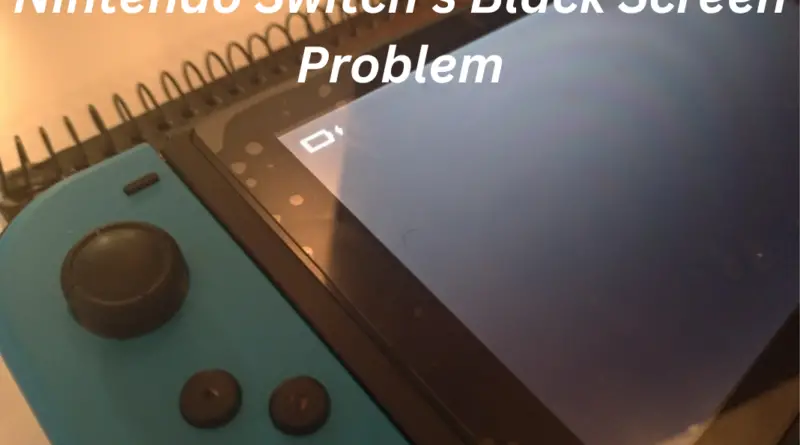How to Fix Your Nintendo Switch’s Black Screen Problem – Complete Solution
Having trouble with your Nintendo Switch? If you’re seeing a black screen instead of your game or menu, you’re not alone!
Unfortunately, this is a common problem with the Nintendo Switch. A few days back I was also facing the same problem
Thankfully, there are a few steps I tried to fix the black screen issue. In this blog post, we’ll show you how to fix your Nintendo Switch’s black screen problem.

Check for loose cables
If you are experiencing a black screen issue with your Nintendo Switch, it’s possible that the cause is a loose cable. Here are the steps to check for loose cables:
- Turn off your Nintendo Switch by holding down the power button for a few seconds
- Unplug the power adapter and any other cables connected to the Switch
- Remove the back cover of the Switch by gently sliding it upwards
- Check the ribbon cable that connects the Switch’s screen to the motherboard. Initially confirm whether it is securely connected to the motherboard or not
- Also, check the cables that connect the Joy-Con controllers to the Switch. Make sure they are firmly attached
- Reconnect any loose cables and put the back cover of the Switch back in place
- Plug in the power adapter and turn on the Switch to see if the issue has been resolved
Check your TV settings
If you are experiencing a black screen on your Nintendo Switch, it could be caused by your TV settings. First, make sure your TV is connected to the correct HDMI port.
Then check that the resolution and refresh rate is set to the recommended values for your TV. You can usually find these settings under the “Picture Settings” or “Video Settings” menu on your TV.
If these settings are correct and you still have a black screen, try turning off other features such as Game Mode and Dynamic Contrast. If your TV supports multiple inputs, try switching to a different input and then back to the Nintendo Switch’s input. Even if this doesn’t work, try resetting your TV to factory defaults.
Suppose none of these steps help, you may need to contact your TV manufacturer for further troubleshooting advice. It may be that your TV does not support the video signal from the Nintendo Switch, in which case you will need to connect to a different display device that is compatible with the Switch.
Hopefully one of these solutions will fix your Nintendo Switch’s black screen problem. However, if all else fails, you may need to contact Nintendo customer service for further assistance.
Factory reset your Nintendo Switch
If the above solutions don’t work, you may need to reset your Nintendo Switch back to its factory settings. Follow the mentioned below points.
- First, power down your device. Hold down the power button until you see the prompt that appears. Select “Power Options” and then “Restart”
- Once the device is off, press and hold the Volume Up, Volume Down, and Power buttons simultaneously for at least 12 seconds or until you hear two short beeps
- Release the buttons and the console will automatically start in Recovery Mode. You’ll see an image of a cog and a text box
- Use the Volume Up and Volume Down buttons to select “Factory Reset” from the list of options and press the Power button to confirm your selection
- The console will now reset itself and after a few minutes, it will restart and your Nintendo Switch should be working as normal again
By performing a factory reset, all of your data will be wiped from the device and you’ll need to set it up as if it were new. Before choosing this option, be careful to back up any vital data!
Try a different HDMI port
If your Nintendo Switch is still showing a black screen after checking for loose cables and adjusting your TV settings, you may need to try a different HDMI port. If the HDMI port you are currently using is faulty, it will not be able to transmit the video signal from the Switch to your TV.
To test this, start by turning off your TV and unplugging your Nintendo Switch. Then plug the HDMI cable into a different port on the back of your TV. Turn your TV back on and boot up the Switch.
If you still don’t see anything, try plugging the HDMI cable into another device such as a DVD player or a Blu-Ray player.
In another case you may get a picture with the other device, it means the HDMI port on your TV is working properly and that the issue lies with your Nintendo Switch. Whether other devices still don’t display a picture, then there may be an issue with your TV’s HDMI port.
Battery is drained
If the battery in your Nintendo Switch is drained, it can lead to a black screen. To check if this is the case, try plugging your device into the AC adapter and power source, then restart your console. If the battery was the culprit, your Nintendo Switch should power on after being connected to the power source.
If the battery is completely dead, you’ll need to charge it before your Nintendo Switch will turn back on. To do this, plug your device into the dock or an AC adapter using the USB-C cable. It may take several hours for the battery to fully charge. Afterward, the device should turn back on.
If you don’t have a dock or an AC adapter, you can also charge your Nintendo Switch with a portable battery pack that has a USB-C port. Once it’s fully charged, your Nintendo Switch should start working again.
Broken AC adapter or dock
If your Nintendo Switch has a black screen and none of the other solutions have worked, then it could be that your AC adapter or dock is broken. If this is the case, you’ll need to replace them before you can get your console working again.
To check if the problem is with your AC adapter or dock, unplug them from the console and plug in a different AC adapter or dock. If the Nintendo Switch still doesn’t turn on, then you’ll need to buy a new one.
Be sure to double-check the voltage of your replacement AC adapter and ensure it matches the voltage rating of your console.
If your dock is the problem, you may need to disassemble it to see what’s wrong with it. If it’s broken or damaged, you’ll need to purchase a new one. However, if it’s just dirty, you can clean it with a soft cloth and make sure all the connections are secure.
If you’ve tried everything else but your Nintendo Switch is still displaying a black screen, then you may need to replace the AC adapter or dock. This will help you get your console working again and prevent further damage.
Check for software updates
If your Nintendo Switch is experiencing a black screen issue, it may be due to an outdated software version. To check for updates, choose “System Settings” from the home screen.
Then select “System” and “Software Update”. If an update is available, the Nintendo Switch will automatically download and install it. If you are prompted to do so. Make sure you restart your system after the update is complete.
If you have trouble updating the software, try using a different internet connection or contact Nintendo support for help.
Screen is damaged
If your Nintendo Switch is showing a black screen and none of the above solutions have worked, it is possible that the actual screen is damaged. If the Switch is still under warranty, contact Nintendo’s technical support or take it to an authorized repair shop.
It may be tempting to open up the device and try to fix it yourself, but this should be avoided as it can void your warranty. In addition, opening up the device yourself can also cause further damage.
If your device is not under warranty and you want to attempt to fix it yourself, look for a guide online. There are several online resources that provide detailed instructions on how to replace the screen on a Nintendo Switch.
While following these instructions, it’s important to exercise caution and use the proper tools for the job. Improper handling of the device can cause further damage.
Once the screen has been replaced, test it out with a game or two to make sure that everything is working properly. If all is well, then you can get back to playing your favorite games on your Nintendo Switch!
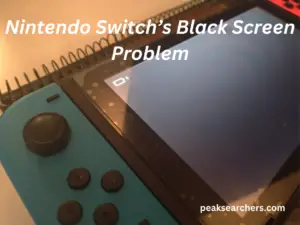
FAQ’s
Nintendo Switch black screen but has sound
It’s possible that your Nintendo Switch may be displaying a black screen but still producing sound. This is usually caused by the HDMI connection not being properly secured to the console. It could also be due to a faulty HDMI cable, a loose HDMI port on the TV, or a damaged AC adapter or dock.
First, you should check the HDMI connection and make sure it is fully seated into the console and the TV. If it is already adequately connected. Try disconnecting and replugging the HDMI cable. If this doesn’t work, you may need to try a different HDMI cable.
If the above steps don’t work. You should try resetting your Nintendo Switch by holding down the power button for twelve seconds or until it shuts off. Then turn it back on and check if the issue is resolved.
If none of these solutions work, you may need to contact Nintendo support or take your Nintendo Switch to a repair shop. They will be able to troubleshoot the issue and determine what the problem is.
Nintendo Switch black screen in handheld mode
If you find your Nintendo Switch black screen when using it in handheld mode, there could be a few possible explanations. The first thing you should do is make sure that the power button and volume buttons are both working.
You can do this by pressing each of them one at a time. If they’re not working, then it’s likely a hardware issue and you’ll need to take the Switch to a repair shop or contact Nintendo for further assistance.
If the buttons are functioning properly, try resetting the device. To do this, hold down the power button until the console shuts off. Then wait for about 10 seconds before powering it back on. If the issue persists. Then it may be worth uninstalling any games or applications you recently installed to see if this resolves the problem.
Finally, if none of the above methods have helped. You should consider taking your Switch to a repair shop or contacting Nintendo support. It’s possible that there is an issue with your console’s internal components that need to be addressed.
Nintendo Switch Lite turns on but the screen is black
If your Nintendo Switch Lite console is turning on but the screen is still black, there are a few things that can be done to fix the issue.
First, make sure that you have the HDMI cable correctly plugged in. The HDMI cable should be securely connected from the dock to the TV and the Nintendo Switch Lite should be securely connected to the dock as well. You may need to unplug the HDMI cable and plug it back in for a better connection.
If the HDMI cable appears to be connected correctly, check the TV settings. Make sure that the correct input is selected and that the Nintendo Switch Lite is set as the primary display device. If the TV settings appear to be correct, try changing the resolution of your Switch by pressing the + or – buttons while the console is off.
If neither of these steps works, it may be necessary to reset your Nintendo Switch Lite console. To do this, hold down the power button until it turns off Then press and hold the power button again until you hear two short beeps. This will reset the console and hopefully resolve any software issues that were causing the black screen.
Finally, if none of these steps work, there may be an issue with either your AC adapter or dock. If your AC adapter appears to be functioning properly you may need to replace your dock or send your Nintendo Switch Lite in for repair.
Hopefully one of these steps will help you resolve your Nintendo Switch Lite black screen issue. If not, don’t hesitate to contact customer service for additional assistance.
Also Read: How to Fix a Wobbly Ceiling Fan in Five Easy Steps
Conclusion
Fixing the black screen problem on your Nintendo Switch can be a challenge. But with the right troubleshooting steps, you can get it back up and running again in no time.
If you have tried all of the steps listed above and your Switch still isn’t working properly. It’s likely that you have a hardware issue and need to take your Switch to an authorized Nintendo service center for repair.
Taking the time to do the necessary troubleshooting before bringing it in can save you time and money by helping to ensure that the issue is addressed quickly and correctly.