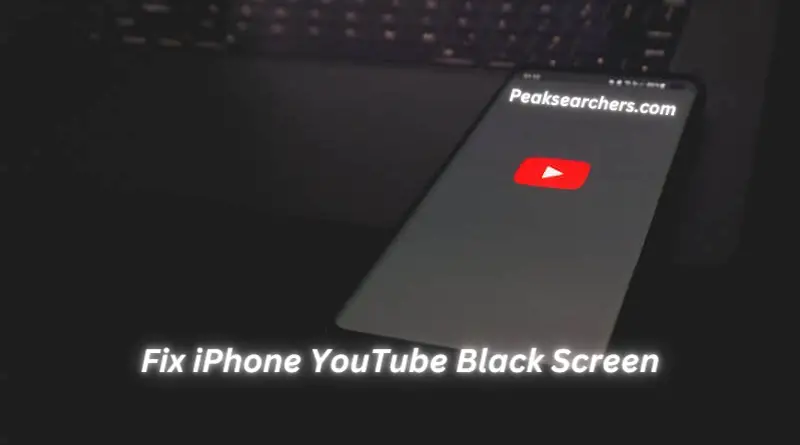Fix iPhone YouTube Black Screen – Everything Explained
Have you ever experienced the frustration of trying to watch a video on YouTube, only to be greeted by a black screen on your iPhone? It’s undoubtedly frustrating and can leave you feeling helpless.
Fortunately, there are various steps you can take to fix this issue and get back to enjoying your favorite videos in no time. In this article, we will guide you through the process step by step, ensuring that you have all the tools and knowledge necessary to resolve the iPhone YouTube black screen problem.
I also faced this same issue when I got my new iPhone. I did not know how to get out of this issue but then one of my friends guided me on how to do so. Everything is explained everything in this article.
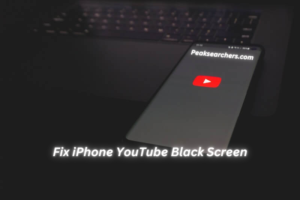
Understanding the issue of iPhone YouTube black screen
Understanding the issue of iPhone YouTube’s black screen is crucial for anyone who loves watching videos on their devices. This frustrating problem can occur due to several reasons, such as a software glitch, an outdated app version, or even network connectivity issues.
While it’s easy to get annoyed by the black screen, gaining a deeper understanding of the issue can help us find an effective solution.
One possible cause for this problem could be a software glitch within the YouTube app itself. In such cases, force quitting the app and relaunching it may resolve the black screen issue.
Additionally, regular updates are essential in keeping your YouTube app running smoothly and preventing any glitches. However, if updating doesn’t fix the problem, there might be other underlying factors we need to consider.
Sometimes, weak network connections can lead to a black screen while streaming YouTube videos on an iPhone. It’s important to ensure that you have a stable internet connection before blaming your phone or app for the frustrating experience.
If you’re using cellular data while experiencing this issue, switching to Wi-Fi or moving closer to a router can potentially improve your streaming quality and resolve any black screen problems.
Step 1: Check for an internet connection
Before delving into any troubleshooting steps, it is essential to first ensure that your iPhone has a stable internet connection. A weak or unstable Wi-Fi or cellular data signal can often be the culprit behind a black screen issue when trying to access YouTube.
Start by checking if other apps and websites are loading properly on your device. If they are, then proceed with these next steps. Otherwise, consider restarting your router or contacting your service provider to address any potential connectivity issues.
Having a reliable internet connection is crucial for streaming videos smoothly on YouTube. It’s not uncommon for occasional network hiccups to occur, causing disruptions in video playback.
Step 2: Update the YouTube app
After clearing out the cache, the next step to fixing the black screen issue on YouTube is to update the app. App updates not only bring new features but also fix bugs and glitches that may be causing the problem.
It’s crucial to always have the latest version of YouTube installed on your iPhone to ensure a smooth and uninterrupted streaming experience.
To update YouTube, simply open the App Store, head over to your profile picture at the top right corner and tap on Purchased. From there, scroll down until you find YouTube in your purchased apps list.
If there is an available update, you will see an Update button next to it. Tap on it and let your phone do its magic as it downloads and installs the latest version of YouTube onto your device.
Updating regularly can prevent compatibility issues between iOS updates and third-party apps like YouTube. It is recommended to enable automatic app updates so that you don’t miss any important bug fixes or enhancements released by developers.
By keeping up with these updates, you’ll not only resolve any potential black screen problems but also have access to all of YouTube’s latest features and improvements for a better viewing experience overall.
Step 3: Clear cache and data
Another effective solution to fix the iPhone YouTube black screen issue is to clear the cache and data of the YouTube app. Over time, your device accumulates a lot of cached data from various apps, including YouTube. This can sometimes cause conflicts or glitches that result in a black screen while using the app.
To clear the cache and data on your iPhone, go to Settings > General > iPhone Storage. Scroll down and find the YouTube app on the list. Tap on it, then select Offload App or Delete App.
Offloading the app will remove all its associated documents and data without deleting it completely from your device. If you choose to delete it entirely, you can always reinstall it later from the App Store.
Clearing cached data can help resolve any temporary issues that might be causing the YouTube black screen problem. By refreshing all stored information within the app, you ensure a clean start for better performance and potentially eliminate any bugs that were affecting its functionality.
Step 4: Restart iPhone
If you’ve tried the previous steps and you’re still facing the frustrating issue of a black screen on YouTube, it might be time to restart your iPhone. Restarting your device can often solve minor software glitches that may be causing the problem.
In order to restart your iPhone, you need to simply hold down the power button until the slide to power off option appears. Slide to power off, wait a few moments, and then press and hold the power button again until the Apple logo appears. This will help you to have a complete reboot of your device.
Restarting your iPhone not only clears out any residual temporary files or caches that may be causing issues with YouTube but also refreshes all running processes on your device. By doing so, it provides a fresh start for all apps, including YouTube, potentially resolving any conflicts or bugs that were causing the black screen problem.
Step 5: Reset network settings
In some cases, the black screen issue on YouTube may be caused by network connectivity problems. Resetting your network settings can help resolve this problem.
When you reset your network settings, you’re basically erasing all saved Wi-Fi networks, VPN configurations, and cellular settings on your device. This process effectively clears out any glitches or conflicting settings that may be hindering YouTube from loading properly.
To reset your network settings on an iPhone, go to Settings > General > Reset > Reset Network Settings. Keep in mind that resetting these settings will also remove any stored passwords for Wi-Fi networks, so you’ll need to re-enter them after the reset is complete.
It’s worth noting that this step can vary slightly depending on the version of iOS you’re using, but the general process should remain similar.
By resetting your network settings, you’re giving your iPhone a fresh start in terms of its connection capabilities and configurations. This can often resolve networking issues that might be affecting certain apps like YouTube.
Step 6: Update iOS software
Updating your iOS software is a crucial step in fixing the annoying black screen issue on YouTube. Apple constantly releases updates to improve the performance and stability of their devices, including fixes for bugs and glitches that may cause problems with certain apps.
By updating your iOS software, you ensure that your iPhone has all the necessary patches and enhancements to optimize its functionality.
To update your iOS software, simply go to Settings on your iPhone, tap General, and then select Software Update. If there is an available update, click Download and Install.
Make sure you have a stable internet connection and enough battery power before starting the update process. Once the download is complete, follow the on-screen instructions to install the update.
Keep in mind that updating your iOS software may take some time depending on the size of the update and speed of your internet connection.
FAQ’s
1. Why is the YouTube screen on my iPhone turning black?
The black screen issue on YouTube can be caused by various factors. One common reason is a poor internet connection or slow network speeds, which can lead to buffering problems and result in a blank screen.
Another possibility is an outdated version of the YouTube app or even an operating system that is not compatible with the latest features of the app. Additionally, conflicts with other apps running in the background or insufficient storage space on your device can also contribute to this annoying problem.
2. How do I fix the black screen issue on YouTube?
Firstly, try restarting your iPhone and launching YouTube again to check if the problem persists. If it does, ensure that you have a stable internet connection and sufficient storage space available.
Updating both your iOS system and the YouTube app to their latest versions may also resolve the black screen issue. You can also try clearing cache data or resetting network settings on your iPhone if all else fails. Moreover, force closing other background apps that could be affecting video performance may help alleviate this problem.
3. Is there any way to prevent future occurrences of this issue?
To minimize occurrences of a black screen while watching YouTube videos on your iPhone, ensure that you have a strong and stable internet connection when streaming videos online.
It’s always advisable to keep both your iOS system and all installed apps up-to-date by regularly checking for new updates from Apple Store/App Store. Conclusion: Enjoy uninterrupted YouTube viewing on iPhone
Also read: Why Apple Watch Is Not Pinging iPhone: Troubleshooting Guide
Conclusion
In conclusion, dealing with a black screen issue on YouTube can be frustrating, but it is not impossible to resolve. By following the steps outlined in this guide, you should be able to fix the problem and enjoy watching videos on your iPhone once again.
Remember to start by troubleshooting the basics like checking your internet connection and clearing cache data.
If those steps don’t work, don’t panic! There are still a few more advanced solutions you can try. Adjusting your video quality settings, disabling hardware acceleration, or even updating or reinstalling the YouTube app may help address the black screen problem.
Additionally, staying up-to-date with software updates from both Apple and Google can also prevent such issues from occurring in the future. Don’t hesitate to reach out to customer support if all else fails – they might have additional suggestions specific to your device or iOS version.
Don’t let a black screen dampen your YouTube experience! With these troubleshooting techniques at hand, you can overcome any obstacles that come your way and get back to enjoying all the amazing content that YouTube has to offer on your iPhone. Happy watching!